Table of Contents
Introduction
Rich text editor allows you to format your vTiger CRM data. The rich text editor gives you 2 options: You can enable rich text editing features for fields ( HTML fields )in a module or you can create a new text area with rich text editing features.
Option 1 Enabling Rich Text Editor for existing fields in a module
STEP-1 Accessing Rich Text Editor
- Log into your vTiger CRM
- Go to settings and CRM settings
- navigate to other settings
- select JB Rich text editor
STEP -2 Enabling Rich Text Editor

- Click the Add new button in the top right corner

- Choose the module from the drop-down bar
- Select the field
- click save
STEP -3 Testing and Verifying
- Navigate to dashboard
- select the module where you enabled Rich Text Editing
- Click on Add New Record

- Fill out the mandatory fields and Locate the field with rich text editing enabled.
- fill out the content and start editing.
- and click save
- go to detail view and verify the edits

Option 2 Creating a New Text Area field
STEP-1 Accessing Rich Text Editor
- Log into your vTiger CRM
- Go to settings and CRM settings
- navigate to other settings
- select JB Rich text editor
STEP-2 Creating a new text area field

- Click the Add New button
- Select Create a New Text Area field
- Select a module from the drop-down bar
- select the block
- name the new text area field
- click save
STEP-3 Verifying How it works
- Navigate to the CRM dashboard
- Open the module where you created a new text area field
- click the edit button
- there you can find the Rich text area field
- Add content and start editing
- click save
Conclusion
Enabling Rich Text Editor enables you to organize, style, and format your data according to your unique requirements. add images, tables, etc.. using a Rich text editor and improve your data management and thereby improve customer Relationships.