Table of Contents
vtiger field autofill Extension for VTiger is a powerful productivity tool, eliminating the need for repetitive data entry seamlessly by mapping fields between different modules.
Step 1: Accessing Field Autofill for VTiger
- Login to Vtiger CRM using your credentials.
- Go to Settings, click on CRM Settings
- navigate to other Settings and Select JB Field autofill.
Step 2: Creating a New Field AutoFill Configuration
- Click on Add New to start a new configuration.

- Select the Module and the Reference Field.
- For example, if you want contact details to autofill based on the organization’s details, select the module as Contact module and Organization Name field as the reference.

Step 3: Setting Up Field Mapping for Vtiger CRM
- choose the fields from the primary module and related module that should autofill into the related module.
- You can select multiple fields from here, that will automatically fill across related module records.
- Click Save to complete the configuration.


Step 4: Testing Field AutoFill
- Go to the Menu and select the Contact module.

- Click on Add Contact to create a new Contact Record.

- Select the Organization Name from the dropdown.

- A prompt will appear asking if you want to overwrite the record, Click Yes to confirm.

- Now, all mapped fields will be updated with the organization’s details.



In this video, We are going to show you exactly how to set up the Field Autofill for VTiger feature in your CRM.