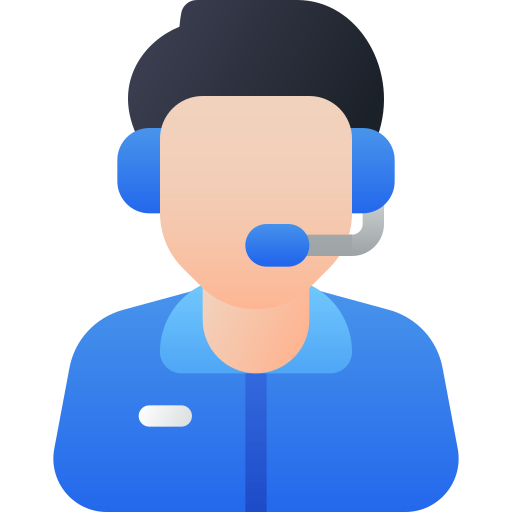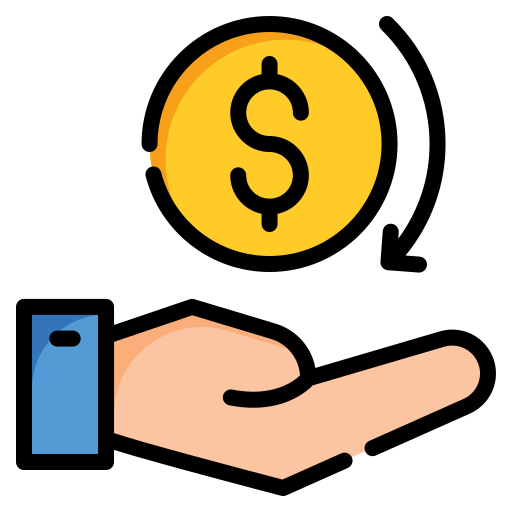Automate Data Entry and Simplify CRM Management with Vtiger field auto fill
As a VTiger CRM user, you have faced the frustration of entering the same data over and over again when
Vtiger CRM Migration from 7.5 to 8.3 (the Latest version) is more than just a version change; it’s a major step toward improved performance, enhanced security, and access to the latest CRM features.
In this guide, we’ll walk you through the complete process of Vtiger CRM Migration from 7.5 to 8.3, including pre-upgrade checks, data migration steps, and best practices to ensure a smooth transition without data loss.
Go to Source Forge
Download the 7.5 to 8 Migration patch
Locate the Downloaded zip in your system
Extract the Zip File
Copy the Extracted File to the CRM Root folder
Open the Browser and Load http://your-crm-url/migrate/
On the vtiger CRM Migration window, you will see a checkbox confirming that you have taken a complete backup of your CRM data. If you have already backed up your files and database, check the box to proceed.
Provide the CRM Username and Password
and click next to proceed.
Check if there are any errors
Click Finish to complete the migration
Go to Source Forge and download the 8 to 8.1 migration patch
Extract and copy the files to the CRM Root folder
Open the Browser and Load http://your-crm-url/migrate
Check the box regarding Backup if you already taken a backup.
Provide crm username and password
Click next and check if there are any errors
Click Finish to complete vtiger CRM migration
Follow the same steps as the 8 to 8.1 migration process. However, for migrating from 8.1 to 8.2, download the 8.1 to 8.2 migration patch. Similarly, for migrating from 8.2 to 8.3, download the 8.2 to 8.3 migration patch.
By following these steps carefully, you can complete Vtiger CRM Migration from 7.5 to 8.3 effortlessly and ensure your Vtiger crm runs on the latest version. Vtiger CRM Migration from 7.5 to 8.3 ensures your business stays ahead with improved stability, performance, and access to the latest CRM innovations.
Contact our Migration expert for Vtiger CRM Migration from 7.5 to 8.3 service
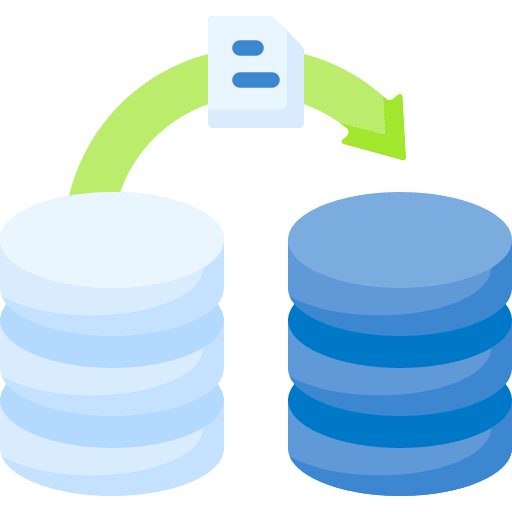


As a VTiger CRM user, you have faced the frustration of entering the same data over and over again when
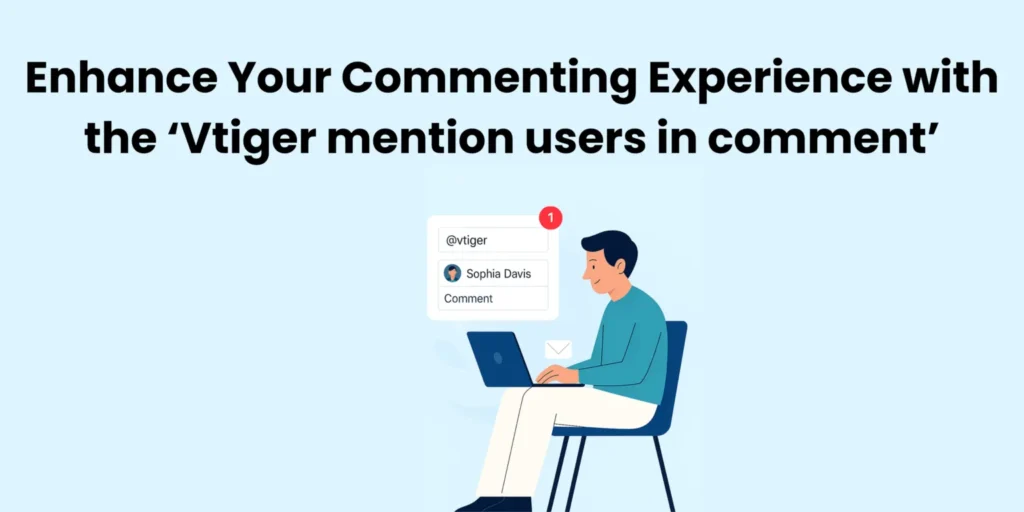
The “Vtiger mention users in comment” extension is a great tool in online communication to make communication easier and more
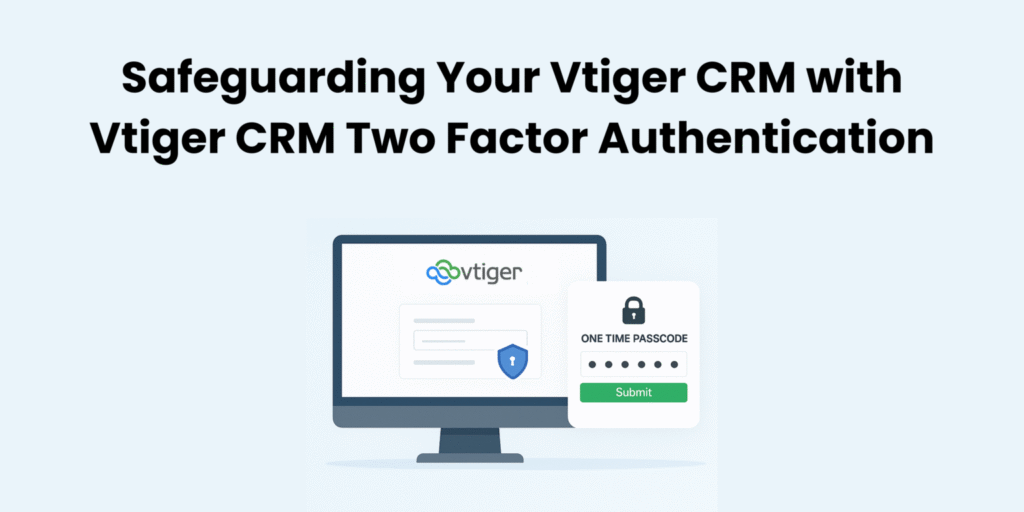
In a business environment, Your business data is one of your most valuable elements, and ensuring its security should be
Fix problems and enhance your CRM with the right extensions.
Boost your Vtiger CRM with Joobilant’s advanced extensions and expert development support.