Table of Contents
Introduction
Effective communication is the most important factor when it comes to customer relationship management. vTiger CRM helps in managing and storing customer data. but how can you interact with your customers? By Integrating Sendgrid as outgoing server in vTiger CRM, you can send emails from vTiger CRM and also it can improve deliverability and ensure your message reaches your customer inbox.
Why Use SendGrid for Vtiger CRM?
- Email deliverability
By setting up Sendgrid as outgoing server in vtiger CRM can ensure that your email is delivered to the customer’s inbox. it avoids the spam filters.
- Analytics and Reporting
sengrid helps you in sending large amounts of emails as well as gives you proper analytics such as email performance, clicks, bounce rate, etc.. thereby you can review and improve the quality of emails.
- Scalable solution
if you are a small business about to start an email campaign or a large enterprise managing a high volume of emails, SendGrid as outgoing server in vtiger CRM provides a scalable solution according to your business-specific needs.
Pre-requisites for Setting Up SendGrid
- Sendgrid account
Sign up for a Sendgrid account if you don’t have an account.
- apikey
Generate the apikey from your SendGrid account for use in vTiger.
- Administrative access in vTiger CRM
only the users with administrative access can manage server settings.
Step-by-Step Configuration in Vtiger CRM
STEP1 : Generate SendGrid apikey

- Log into your SendGrid account. ( or sign in if you don’t have an account.)
- Navigate to settings.
- Click on apikey.
- Name your apikey to identify it later.
- Copy the generated apikey.

STEP2 : Integrate SendGrid and vTiger CRM
- Login to vTiger CRM.
- Navigate to settings.
- select configuration and click on the outgoing server.
- Fill in the mandatory fields to setup SendGrid as outgoing server in vtiger CRM :

- Server type: others
- Server Name: ssl://smtp.sendgrid.net:465
- Username: apikey.
- Password: Paste the apikey generated from SendGrid.
- From Address: Enter the Email address you want your customers to see as a sender.
- Authentication method: tick the box.
- Save the form.

If the configuration is added successfully you will receive an email.
STEP3: Testing & Verification
After saving create a demo lead and send a test email from vtiger CRM using SendGrid to confirm the actual working of vTiger CRM and SendGrid integration. You will receive that email in your inbox if the integration is configured correctly.
Conclusion
setting up sendgrid as outgoing server in vtiger CRM by Integrating your vTiger CRM with SendGrid is an effective way to improve your customer relationship management through email communications because SendGrich enriches email deliverability and also offers an overview of email performance. It works seamlessly with workflows in your vTiger CRM and thereby SendGrid enables automated and timely emails without requiring manual intervention.