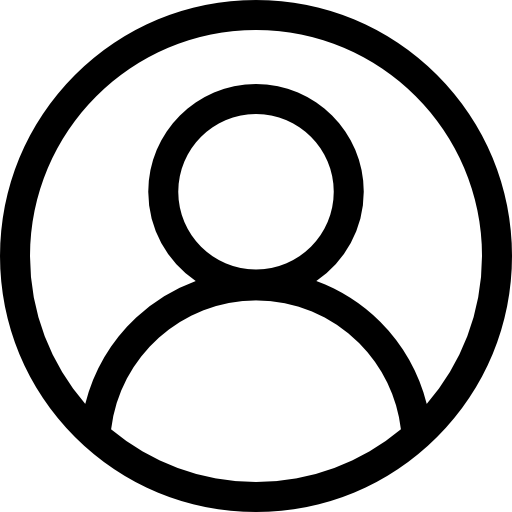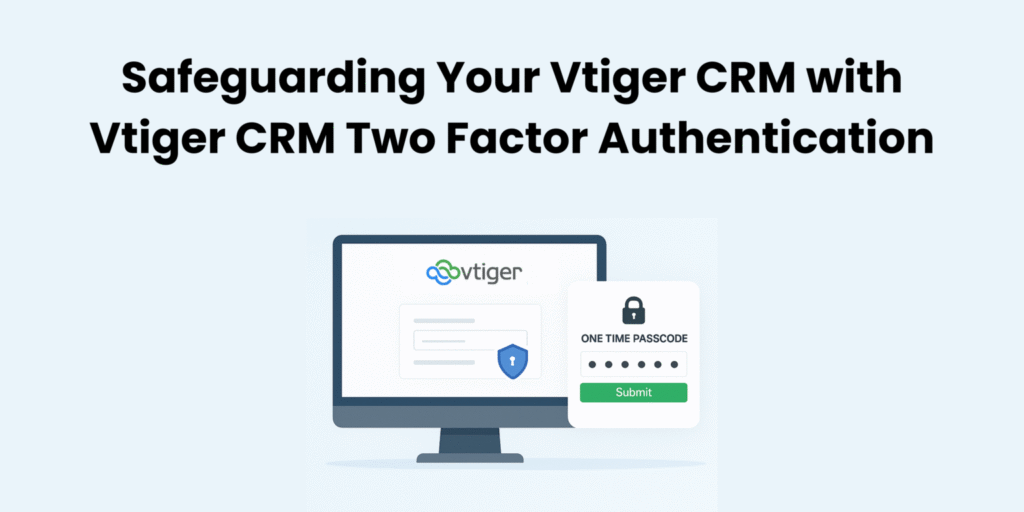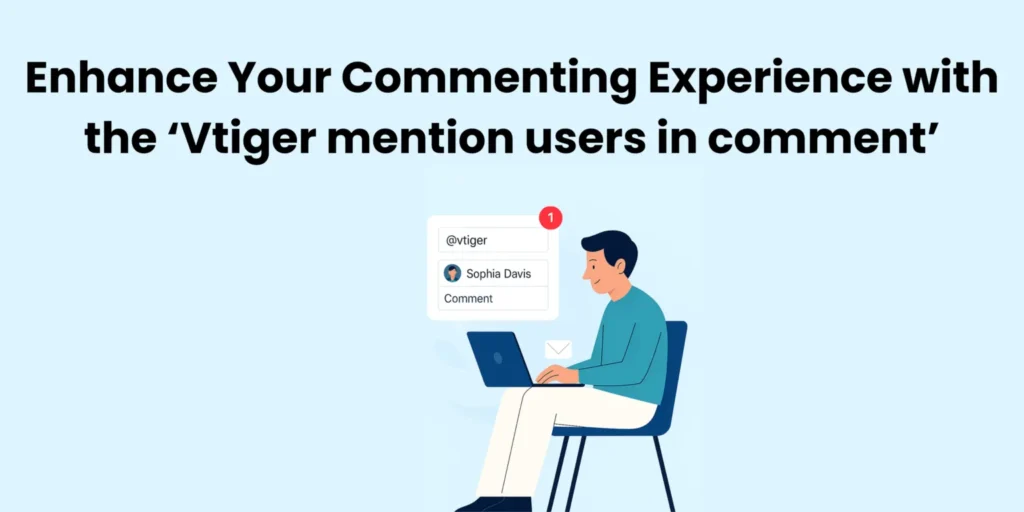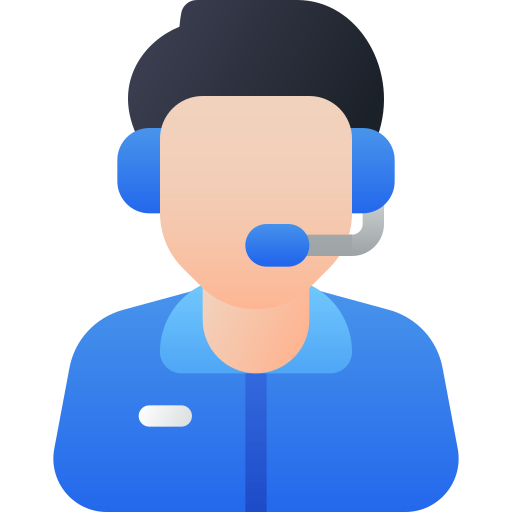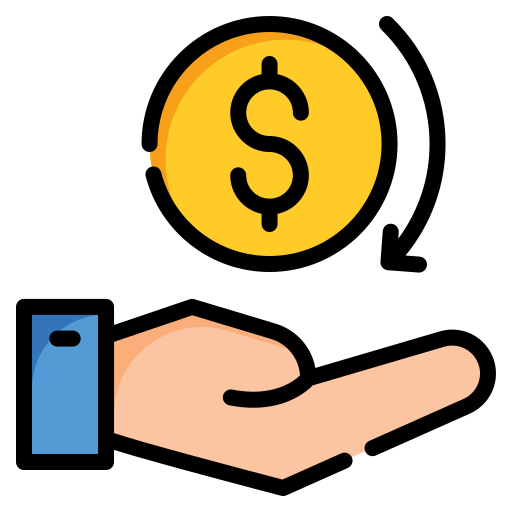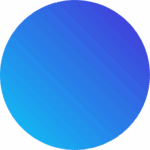SMS remains one of the most effective ways to connect with customers, offering quick delivery and higher open rates compared to other channels. By integrating Twilio SMS with Vtiger CRM, you can manage conversations, send alerts, and automate follow-ups directly from your CRM dashboard. This article will guide you show you how to integrate Twilio SMS with Vtiger CRM and highlight how this integration can streamline communication while improving customer engagement.
Properly configured Twilio SMS integration with Vtiger CRM ensures reliable message delivery and improves communication workflows
Steps to Integrate Twilio SMS with Vtiger CRM
Step 1: Install SMS notifier
- Login to vtiger CRM
- Select the main menu
- Click on add-ons
- Select SMS messages
- Click install
Step 2: Configuring Twilio gateway
- Select the Main menu from the CRM
- Select essentials
- Select conversation
- Click SMS Message
- Click the settings icon
- Click server configuration
- Select a new configuration.
Step 3: New configuration
Fill out the following
- Provider: Select Twilio from the drop-down
- Active: click Yes
- Account SID: copy from Twilio and paste
- Auth Token: copy from Twilio and paste
- From: copy Twilio phone number and paste
- Click save
Step 4: Verifying
- Log into CRM
- Select Contact module
- Hoover a contact’s record
- Select message icon
- Compose message
- Click send
Now you have successfully completed the steps to integrate Twilio SMS with Vtiger CRM, Allowing your business to streamline your overall customer communications.