Table of Contents
The vtiger CRM label editor is a tool that helps you customize the words used in your Vtiger CRM. You can rename fields, modules, and menus to make the CRM easier for your team to understand and use. Label editor for vtiger lets you create a CRM that fits your team’s needs perfectly.
Step 1: Accessing vtiger CRM label editor
- Login to Vtiger CRM using your credentials.
- Go to Settings, click on CRM Settings
- navigate to other Settings and Select JB Label Editor.
Step 2 : Select a Module and Language for Label Customization
- Choose the module you wish to customize.
- Select the preferred language for your labels.
This ensures that your team can work in any language that is comfortable and accessible for them.

Step 3 : Edit Labels
- simply click ‘Edit’ to start renaming the labels.
- Example: Change the label ‘Contacts’ to ‘Customers’.
- You can also change labels for:
- Fields
- Buttons
- Menus
- Blocks
- After renaming the labels, click Save to confirm your changes.

Step 4 : Review Changes in Vtiger CRM
- Return to Vtiger CRM menu to view the updated labels.
- Example: The “Contacts” module is now renamed as “Customers” completely.
- Menus, buttons, and fields, all are changed now to match the new labels.

Watch video
In this video, We are going to show you exactly how to set up the vtiger CRM label editor feature in your CRM.