Table of Contents
Introduction
Install Modules in vTiger CRM requires only a few simple steps. Here is the step-by-step guide on how to install the module in a vTiger module builder.
STEP 1 Download the module builder Zip

- After purchasing the module builder from the website you will get a success message in your Email with a link.
- click the link to download the zip file to your system.
STEP 2 Access vTiger CRM
- log into your CRM
- go to settings and CRM settings
- select module management
- click module
STEP 3 Install module on vTiger CRM

- In the module section select ‘Import module from Zip’ button located in the top left corner of the screen
- Verify and Accept the condition by ticking the check box

- click ‘select from my computer’
- select the zip file that you have downloaded from the email link
- you will be redirected to the module overview where you can confirm the important information about the module.
- click ‘import’ and ‘import now’
After a short while, you will see a “Successfully Created” message confirming the module has been installed. Once installed, the module’s features will be activated and available for use in your Vtiger CRM.
If you encounter any issues contact us via [email protected]
Learn how to create a module using the module builder in vTiger CRM.